Twine what is it? ... Common Questions you should think about as you join in the best social networking system available
Keep Up with What You are Into – Twine is a smarter way to keep track of your interests
People use Twine to keep track of their interests. Twine is a new way for you to collect online content – videos, photos, articles, Web pages, products - and bring it all together by topic, so you can have it in one place and share it with anyone you want.
That is the beauty of Twine. It helps you collect information in a new, highly personalized, convenient way. You can use Twine alone, with friends, groups and communities, or even in your company.
And Twine is smart. It’s powered by semantic understanding, which means Twine gets to know you. It automatically learns about your interests and makes connections and recommendations tailored to you. The best part: The more you use Twine, the more useful it becomes.
Twine ties it all together
- What’s a bookmarklet?
-
A bookmarklet is a convenient tool that you add to your browser. Use it to grab web pages, videos, photos, products, or articles, and send them automatically to your Twines.
- How do I get the Twine bookmarklet if I use Safari?
-
Along the top of your Safari browser there is a Bookmarks Bar. (If you can’t see it, make sure under View you select Show Bookmarks Bar.) Just drag and drop the blue Add To Twine button into your Bookmarks Bar. That’s it. There’s nothing to install.
- How do I get the Twine bookmarklet if I use Firefox?
-
Along the top of your Firefox browser there is a Bookmarks Toolbar. (If you can’t see it, go to View, select Toolbars, and make sure Bookmark Toolbar is checked.) Just drag and drop the blue Add To Twine button into your Bookmarks Toolbar. That’s it. There’s nothing to install.
- How do I get the Twine bookmarklet if I use Internet Explorer?
-
Make sure your links bar is visible. (If you don’t see it, right click on your browser toolbar and select Links Bar to display it.) Right click on the blue Add To Twine button and select Add to Favorites. That’s it, but you may have to enable pop-ups for the bookmarklet to work properly.
Note: Add To Twine may be hidden from view if you have a lot of bookmarks in your Links folder. To ensure Add To Twine is always visible, click Favorites, then Organize Favorites from your browser menu bar. Then drag Add To Twine to the top of the Links list.
- How do I use the Twine bookmarklet?
-
When you come across something online – an item that you want to save to one of your twines – you can click on Add To Twine in your browser’s toolbar and the item will be added to Twine. This is the easiest way to collect anything of interest and fill your twines with relevant, topical items.
Here’s an example: Lets say you’re planning a trip to England and you start a twine specifically about London. When you’re online, you find London restaurant reviews, public transit schedules, video tours of the British Museum, and photos of the London Bridge at night. To save these and use them for your travels, click Add To Twine and the web page, video, photo, product, or article you’re looking at will get added to your London twine.
- Where did the advanced bookmarklet go?
Tools | Twine
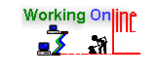
1 comment:
Myeasysubmitting.com
FREE Advertising Success is Right Here! All you have to do is view at least 5 websites
Making Money Online Can Be Easy
Online Profit WorkShop
Welcome to Ping-O-Matic
Post a Comment